Cartesian Category Axes
The category axis will draw the labels from one of the label arrays included in the chart data.
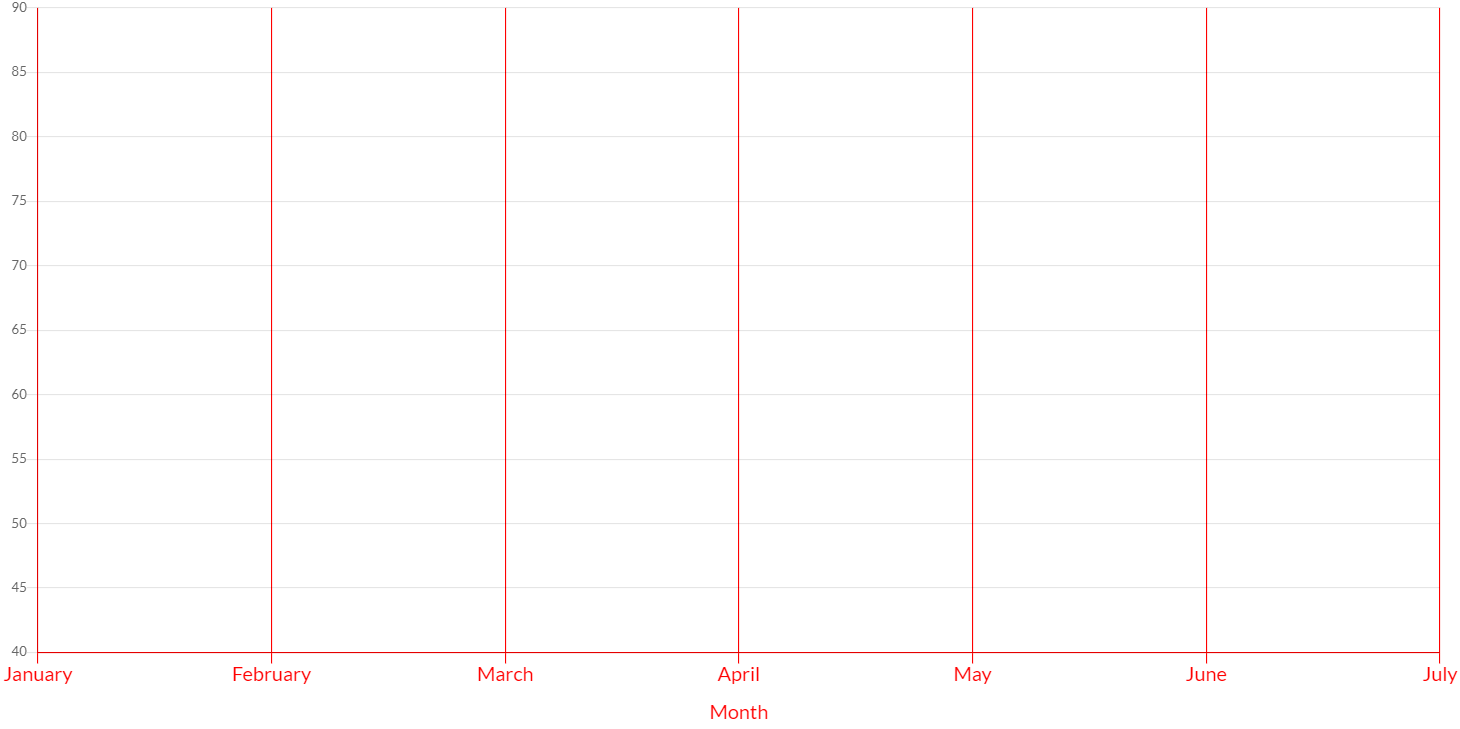
Here are some example how to create category axes:
// creates a category axis with default scale id "x" and default kind "x"
CartesianCategoryAxis axis1 = new CartesianCategoryAxis(chart);
// creates a category axis with scale id "my-axis" and default kind "x"
CartesianCategoryAxis axis2 = new CartesianCategoryAxis(chart, "my-axis");
// creates a category axis with scale id "my-axis" and default kind "x"
CartesianCategoryAxis axis3 = new CartesianCategoryAxis(chart, ScaleId.create("my-axis"));
// creates a category axis with default scale id "x" and custom kind "x"
CartesianCategoryAxis axis4 = new CartesianCategoryAxis(chart, AxisKind.X);
// creates a category axis with scale id "my-axis" and custom kind "x"
CartesianCategoryAxis axis5 = new CartesianCategoryAxis(chart, "my-axis", AxisKind.X;
// creates a category axis with scale id "my-axis" and custom kind "x"
ScaleId myAxis = ScaleId.create("my-axis");
CartesianCategoryAxis axis6 = new CartesianCategoryAxis(chart, myAxis, AxisKind.X);
// adds axes to chart configuration
chart.getOptions().setAxes(axis1, ...);
Options
The cartesian category axis allows to define a number of properties, used to display the data.
// creates a category axis
CartesianCategoryAxis axis = new CartesianCategoryAxis(chart);
// sets and gets the reverse value
axis.setReverse(true);
boolean reverse = axis.isReverse();
The following are the attributes that you can set:
| Name | Type | Description |
|---|---|---|
| alignToPixels | boolean | Align pixel values to device pixels. |
| backgroundColor | String - IsColor | The background color of scale area. |
| bounds | Bounds | Determines the scale bounds on axis. |
| display | boolean - Display | If Display.TRUE, the axis is shown. |
| max | String | User defined maximum string for the scale, overrides maximum value from data. |
| min | String | User defined minimum string for the scale, overrides minimum value from data. |
| labels | Labels | The labels to display. |
| offset | boolean | If true, extra space is added to the both edges and the axis is scaled to fit in the chart area. |
| position | AxisPosition | Position of the axis |
| reverse | boolean | Reverses order of tick labels. |
| singleStacked | boolean | If you might want to stack positive and negative values together. |
| stack | String | Sets the stack group. Axes at the same position with same stack are stacked. |
| stacked | boolean | If the axis are stacked. |
| stackWeight | double | Sets the weight of the scale in stack group. Used to determine the amount of allocated space for the scale within the group. |
| weight | int | The weight used to sort the axis. Higher weights are further away from the chart area. |
Ticks
The category axis provides the following options for configuring tick marks.
// creates a category axis
CartesianCategoryAxis axis = new CartesianCategoryAxis(chart);
// sets and gets the max value
axis.getTicks().setColor(HtmlColor.RED);
IsColor color = axis.gteTicks().getColor();
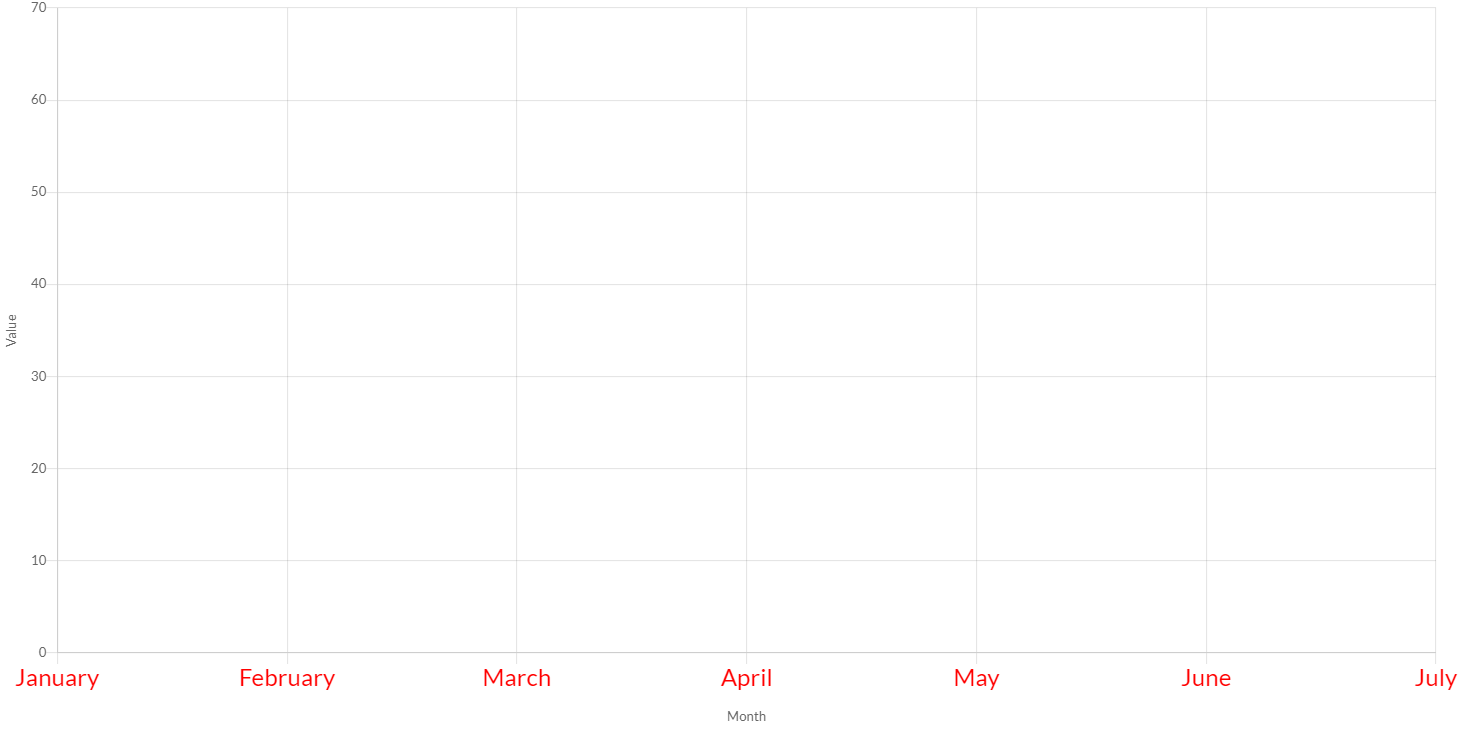
The following are the attributes that you can set:
| Name | Type | Scriptable | Description |
|---|---|---|---|
| align | ElementAlign | - | The tick alignment along the axis. |
| autoSkip | boolean | - | If true, automatically calculates how many labels that can be shown and hides labels accordingly. Labels will be rotated up to maxRotation before skipping any. Turn autoSkip off to show all labels no matter what. |
| autoSkipPadding | int | - | The padding between the ticks on the horizontal axis when autoSkip is enabled. |
| backdropColor | String - IsColor | Yes | Color of label backdrops. |
| backdropPadding | Padding | - | The padding of tick backdrop. See padding documentation for more details. |
| color | String - IsColor | Yes | Color of ticks. |
| crossAlign | CrossAlign | - | The tick alignment perpendicular to the axis. |
| display | boolean | - | If true, the tick marks are shown. |
| font | IsFont | Yes | Font of ticks. |
| includeBounds | boolean | - | If true, the defined min and max values should be presented as ticks even if they are not "nice". |
| labelOffset | int | - | Distance in pixels to offset the label from the centre point of the tick (in the x-direction for the x-axis, and the y-direction for the y-axis). Note: This can cause labels at the edges to be cropped by the edge of the canvas. |
| maxRotation | int | - | The maximum rotation for tick labels when rotating to condense labels. Note: Rotation doesn't occur until necessary and only applicable to horizontal scales. |
| minRotation | int | - | The minimum rotation for tick labels. |
| mirror | boolean | - | The flips tick labels around axis, displaying the labels inside the chart instead of outside. Note: Only applicable to vertical scales. |
| padding | int | - | The padding between the tick label and the axis. |
| sampleSize | int | - | The number of ticks to examine when deciding how many labels will fit. Setting a smaller value will be faster, but may be less accurate when there is large variability in label length. |
| showLabelBackdrop | boolean | Yes | If true, draw a background behind the tick labels |
| textStrokeColor | String - IsColor | Yes | The color of the stroke around the text. |
| textStrokeWidth | int | Yes | Stroke width around the text. |
| z | int | - | z-index of tick layer. Useful when ticks are drawn on chart area. Values less than or equals to 0 are drawn under data sets, greater than 0 on top. |
For both the min and max properties, the value must be in the labels array.
The further customization of ticks, a callback is provided.
Scriptable
Scriptable options at ticks level accept a callback which is called for each of the underlying data values. See more details in Configuring charts section.
All scriptable options callbacks will get a ScaleContext instance.
// creates a category axis
CartesianCategoryAxis axis = new CartesianCategoryAxis(chart);
// sets the option by a callback
axis.getTicks().setColor(new ColorCallback<ScaleContext>(){
@Override
public IsColor invoke(ScaleContext context){
// logic
return color;
}
});
The following options can be set by a callback:
| Name | Callback | Returned types |
|---|---|---|
| backdropColor | ColorCallback<ScaleContext> | String - IsColor |
| color | ColorCallback<ScaleContext> | String - IsColor |
| font | FontCallback<ScaleContext> | FontItem |
| showLabelBackdrop | ShowLabelBackdropCallback | boolean |
| textStrokeColor | ColorCallback<ScaleContext> | String - IsColor |
| textStrokeWidth | WidthCallback<ScaleContext> | int |
Callback
It is also common to want to change the tick marks to include information about the data type.
To apply a custom callback, you can set a CategoryTickCallback instance to the axis options, as following:
axis.getTicks().setCallback(new CategoryTickCallback(){
/**
* Changes the tick marks to include information about the data type.
*
* @param axis axis instance where this callback as been defined
* @param value value of tick
* @param index index of tick
* @param values list of all tick values
* @return the tick to apply or if the callback returns null the associated grid line will be hidden.
*/
public String onCallback(Axis axis, String value, int index, List<String> values){
// add a label
return value + myLabel;
}
});