Labels plugin
Charba provides out of the box the feature to enable Labels which is a light weight plugin to display labels on pie, doughnut, polar area and bar chart (former name was PieceLabel).
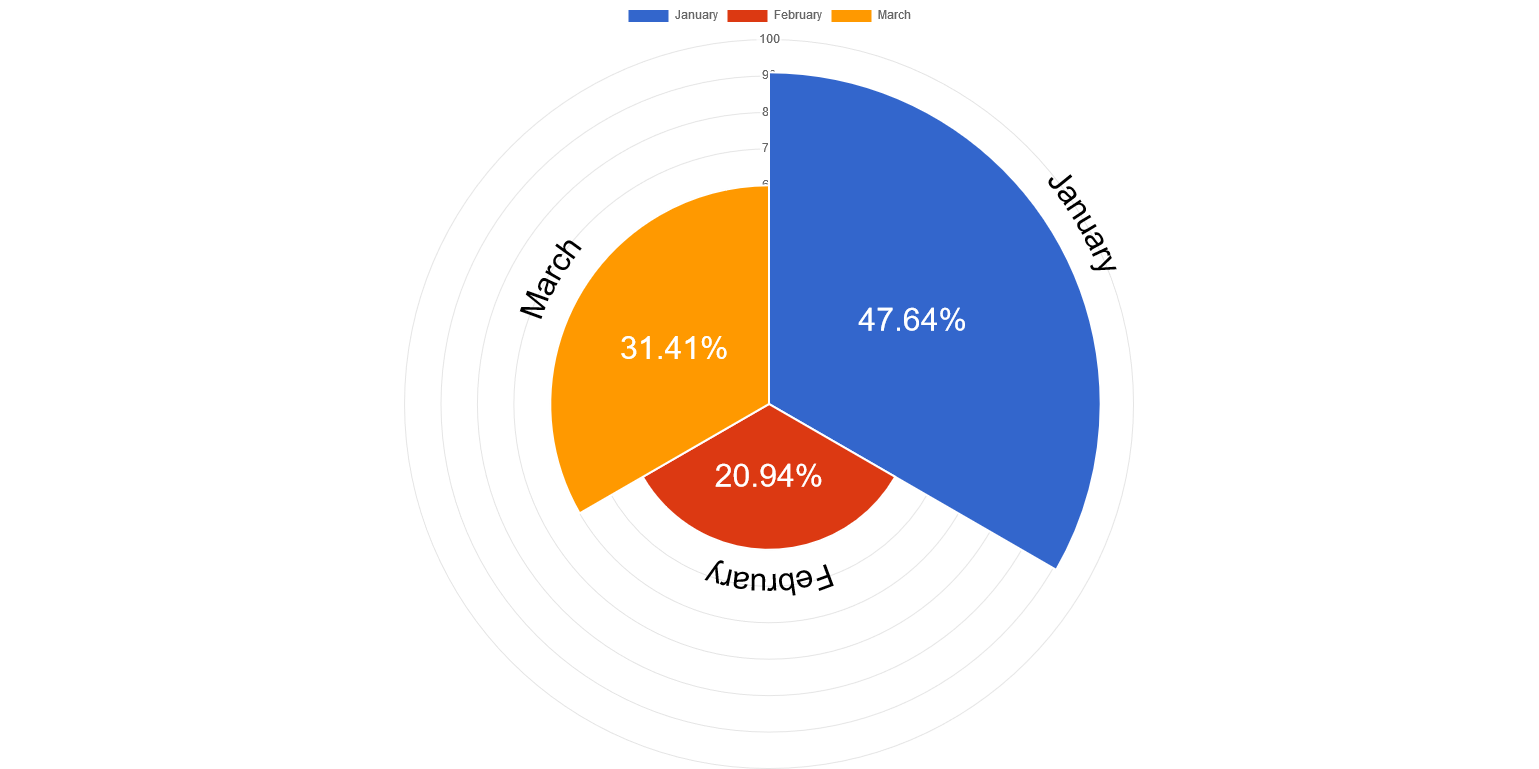
The plugin has been heavily changed in order to be compliant with Chart.JS version 3.x) in the Charba project because the original project is unmaintained.
Activation
The labels plugin is injected directly in the document.
The plugin ID is a constant everywhere available, LabelsPlugin.ID, in LabelsPlugin entry point.
This plugin registers itself globally, meaning that once injected, all charts will display labels. In case you want it enabled only for a few charts, you can enable it as following:
// --------------------------------------
// enabling the plugin without any parameter
// the plugin is NOT registered to all charts
// --------------------------------------
LabelsPlugin.enable();
// --------------------------------------
// enabling the plugin with `true` parameter
// the plugin is registered to all charts
// --------------------------------------
LabelsPlugin.enable(true)
To activate the plugin in a specific chart, it's enough to provide the configuration options (see below) or enabling it by:
// --------------------------------------
// ENABLING the plugin to a chart instance
// storing a plugin options
// --------------------------------------
// creates a plugin options
LabelsOptions options = new LabelsOptions();
// creates a label by "myLabel" id
Label label = options.createLabel("myLabel");
// sets the render
label.setRender(Render.LABEL);
// stores the plugin options directly by the options
options.store(chart);
// --------------------------------------
// ENABLING the plugin to a chart instance
// by a boolean using default plugin
// options
// --------------------------------------
chart.getOptions().getPlugins().setEnabled(DataLabelsPlugin.ID, true);
Configuration
The plugin options can be changed at 2 different levels and are evaluated with the following priority:
- per chart by
chart.getOptions().getPlugins().setOptionsmethod - or globally by
Defaults.get().getGlobal().getPlugins().setOptionsmethod
The configuration LabelsOptions class is the entry point of plugin configuration.
Every label configuration can be add to the LabelsOptions, assigning a unique id.
The id of a label configuration can be set by a string or by a specific class, LabelId.
// ------------------------
// CONFIGURES the label by
// LabelId id
// ------------------------
// creates a plugin options
LabelsOptions options = new LabelsOptions();
// creates label id
LabelId labelId = LabelId.create("myLabel1");
// creates and adds a label by "myLabel1" id
Label label = options.createLabel(labelId);
// sets the render
label.setRender(Render.PERCENTAGE);
... // additional label configuration
// stores the plugin options directly by the options
options.store();
The below example is showing how to create and add 2 labels (each one must have a unique id):
// ------------------------
// CONFIGURES the multiple
// labels
// ------------------------
// creates a plugin options
LabelsOptions options = new LabelsOptions();
// creates and adds a label by "myLabel1" id
Label label1 = options.createLabel(LabelId.create("myLabel1"));
// sets the render
label1.setRender(Render.LABEL);
... // additional label configuration
// creates and adds a label by "myLabel2" id
Label label2 = options.createLabel("myLabel2");
// sets the render
label2.setRender(new RenderCallback(){
@Override
public String invoke(LabelsContext context){
return "$$ "+ (int)(context.getValue() * context.getPercentage() / 100);
}
});
... // additional label configuration
// stores the plugin options directly by the options
options.store();
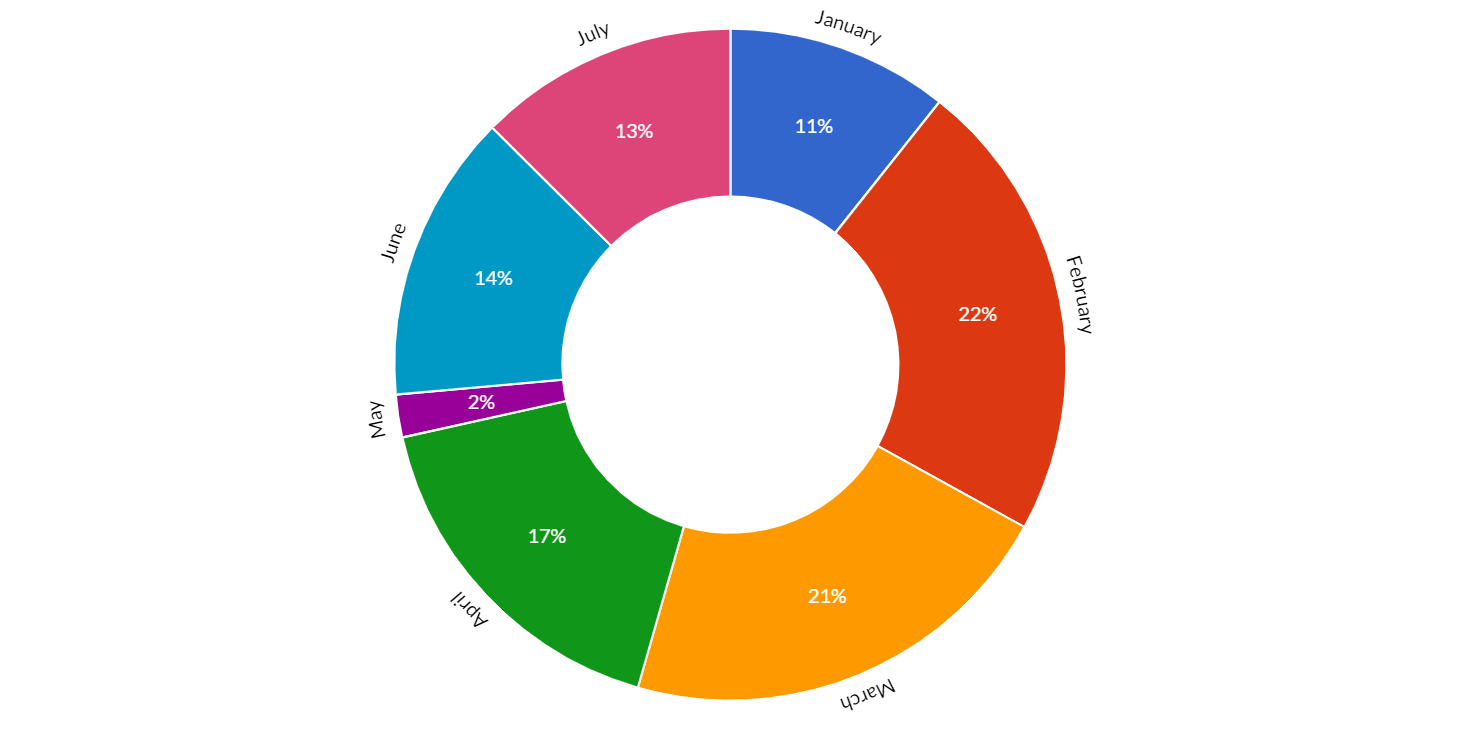
You can also change the default for all charts instances, as following:
// creates a plugin options
LabelsOptions options = new LabelsOptions();
// creates a label by "myLabel" id
Label label = options.createLabel("myLabel");
// sets the render
label.setRender(Render.LABEL);
// --------------------------------------
// STORING plugin options
// --------------------------------------
// stores the plugin options by plugin ID
Defaults.get().getGlobal().getPlugin().setOptions(LabelsPlugin.ID, options);
// stores the plugin options without plugin ID
Defaults.get().getGlobal().getPlugin().setOptions(options);
// stores the plugin options directly by the options
options.store();
If you need to read the plugin options, there is the specific factory, LabelsOptionsFactory as static reference inside the LabelsPlugin entry point which can be used to retrieve the options from chart as following:
// gets options reference
LabelsOptions options;
// --------------------------------------
// GETTING plugin options from chart
// --------------------------------------
if (chart.getOptions().getPlugin().hasOptions(LabelsPlugin.ID)){
// retrieves the plugin options by plugin ID
options = chart.getOptions().getPlugin().getOptions(LabelsPlugin.ID, LabelsPlugin.FACTORY);
//retrieves the plugin options without plugin ID
options = chart.getOptions().getPlugin().getOptions(LabelsPlugin.FACTORY);
}
You can access to the configured labels configurations as following:
// ------------------------
// GETS the configured
// labels
// ------------------------
// retrieves the plugin options by plugin ID
LabelsOptions options = chart.getOptions().getPlugin().getOptions(LabelsPlugin.FACTORY);
// gets all labels configurations
List<Label> allLabels = options.getLabels();
// gets "myLabel1" label configuration
Label label1 = options.getLabel(LabelId.create("myLabel1"));
// gets "myLabel2" label configuration
Label label2 = options.getLabel("myLabel2");
Options
The following options can configure how the labels will look like and they can be applied to the label object.
// creates a plugin options
LabelsOptions options = new LabelsOptions();
// creates label id
LabelId labelId = LabelId.create("myLabel1");
// creates and adds a label by "myLabel1" id
Label label = options.createLabel(labelId);
// sets the render
label.setRender(Render.LABEL);
The complete options are described by following table:
| Name | Type | Default | Scriptable | Description |
|---|---|---|---|---|
| arc | boolean | false | - | If true, draws label in arc. Bar chart ignores this. |
| color | String - IsColor | default color | Yes | The font color of the label. |
| font | Font | default font | Yes | The font of label text. |
| images | Img[] | null | - | Set images when the rendering is set to Render.IMAGE. |
| outsidePadding | int | 2 | - | Add padding when the position is Position.OUTSIDE. |
| overlap | boolean | true | - | Draw label even it's overlap. Bar chart ignores this. |
| position | Position | Position.DEFAULT | - | Position to draw label. Bar chart ignores this. |
| precision | int | 0 | - | Precision for percentage label text. |
| render | Render | Render.PERCENTAGE | Yes | The value of the label to render. |
| shadowBlur | int | 6 | - | The label text shadow intensity. |
| shadowOffsetX | int | 3 | - | The label text shadow X offset. |
| shadowOffsetY | int | 3 | - | The label text shadow Y offset. |
| shadowColor | String - IsColor | rgba(0,0,0,0.3) - | - | The label text shadow color. |
| showActualPercentages | boolean | false | - | Show the real calculated percentages from the values and don't apply the additional logic to fit the percentages to 100 in total. |
| showZero | boolean | false | - | Identifies whether or not labels of value 0 are displayed |
| textMargin | int | 2 | - | The added margin of text when the position is Position.OUTSIDE or Position.BORDER. |
| textShadow | boolean | false | - | If true, draws the text shadows under labels. |
Scriptable
Scriptable options in the plugin configuration accept a callback which is called for each of the underlying data values.
There are 3 options which can be defined as scriptable:
color, to set the color of the label.font, to set the font of the label.render, to set the value of the label to render.
The callbacks are getting the only 1 argument, the plugin context which contains the context of the callback execution.
The context object contains the following properties:
| Name | Type | Description |
|---|---|---|
| active | boolean | Whether the associated element is hovered. |
| attributes | NativeObjectContainer | User object which you can store your options at runtime. |
| chart | IsChart | Chart instance. |
| dataIndex | int | The index of the current data. |
| dataItem | DataItem | The value of the label. |
| datasetIndex | int | The index of the current data set. |
| datasetItem | DatasetItem | The data set information for this data |
| element | ChartElement | The element (point, arc, bar, etc.) for this data |
| label | String | The string representation of the value of the label. |
| labelOptions | Label | The label configuration where the options is defined as scriptable. |
| mode | TransitionMode | The update mode, brought by conte |
| percentage | double | The percentage representation of the value of the label. |
| type | ContextType | The type of the context. It can be ONLY ContextType.LABELS. |
The following options can be set by a callback:
| Name | Callback | Returned types |
|---|---|---|
| color | ColorCallback<AnnotationContext> | String - IsColor |
| font | FontCallback<AnnotationContext> | FontItem |
| render | RenderCallback | String |
Color
You can set the color of the labels at runtime, providing different colors for different labels.
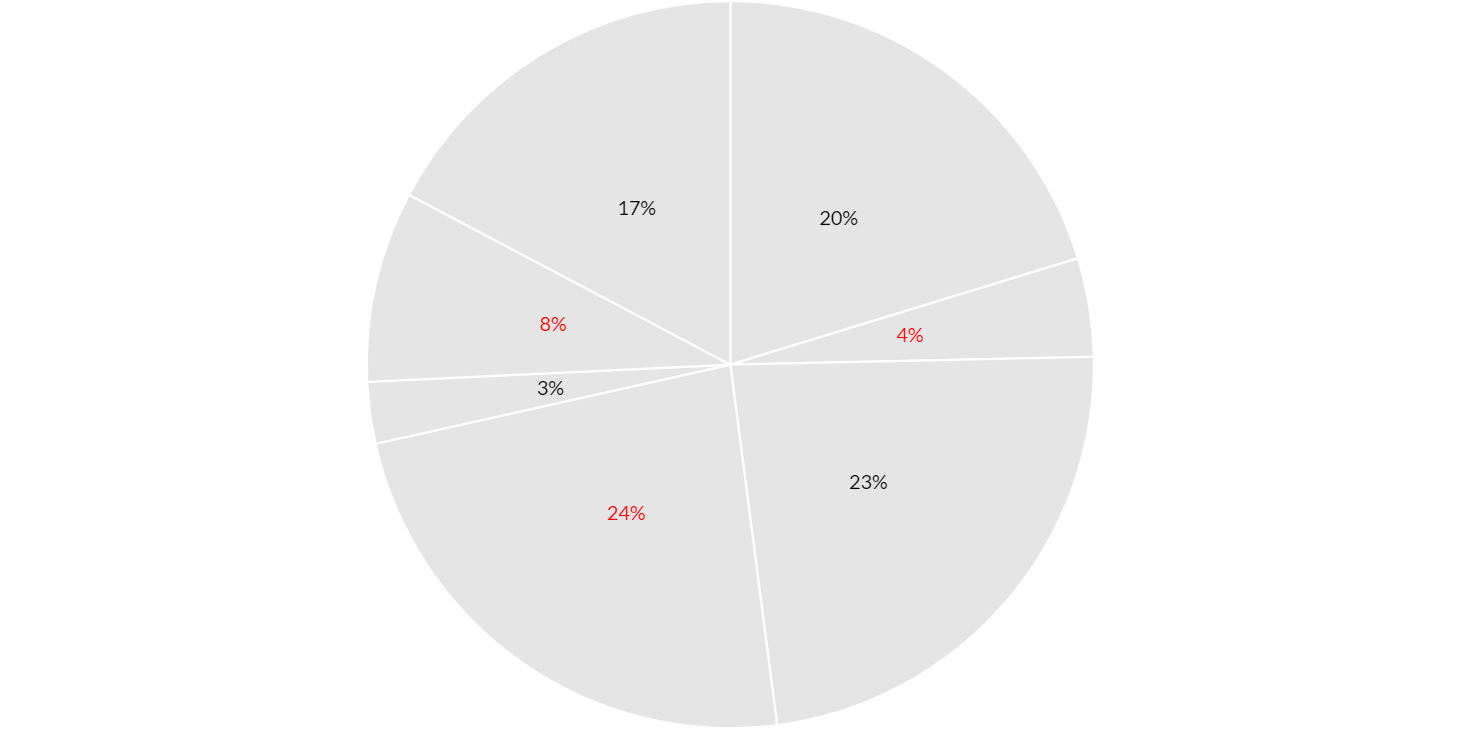
The color property can be set as scriptable option, as following:
// creates a plugin options
LabelsOptions options = new LabelsOptions();
// creates label id
LabelId labelId = LabelId.create("myLabel");
// creates and adds a label by "myLabel" id
Label label = options.createLabel(labelId);
// sets callback
label.setColor(new ColorCallback<LabelsContext>(){
/**
* Called to change font color at runtime.
*
* @param context callback context
* @return a font color instance
*/
@Override
public IsColor invoke(LabelsContext context){
return context.getDataIndex() % 2 == 0 ?
HtmlColor.BLACK :
HtmlColor.RED;
}
});
Font
You can set the font of the labels at runtime, providing different font for different labels.
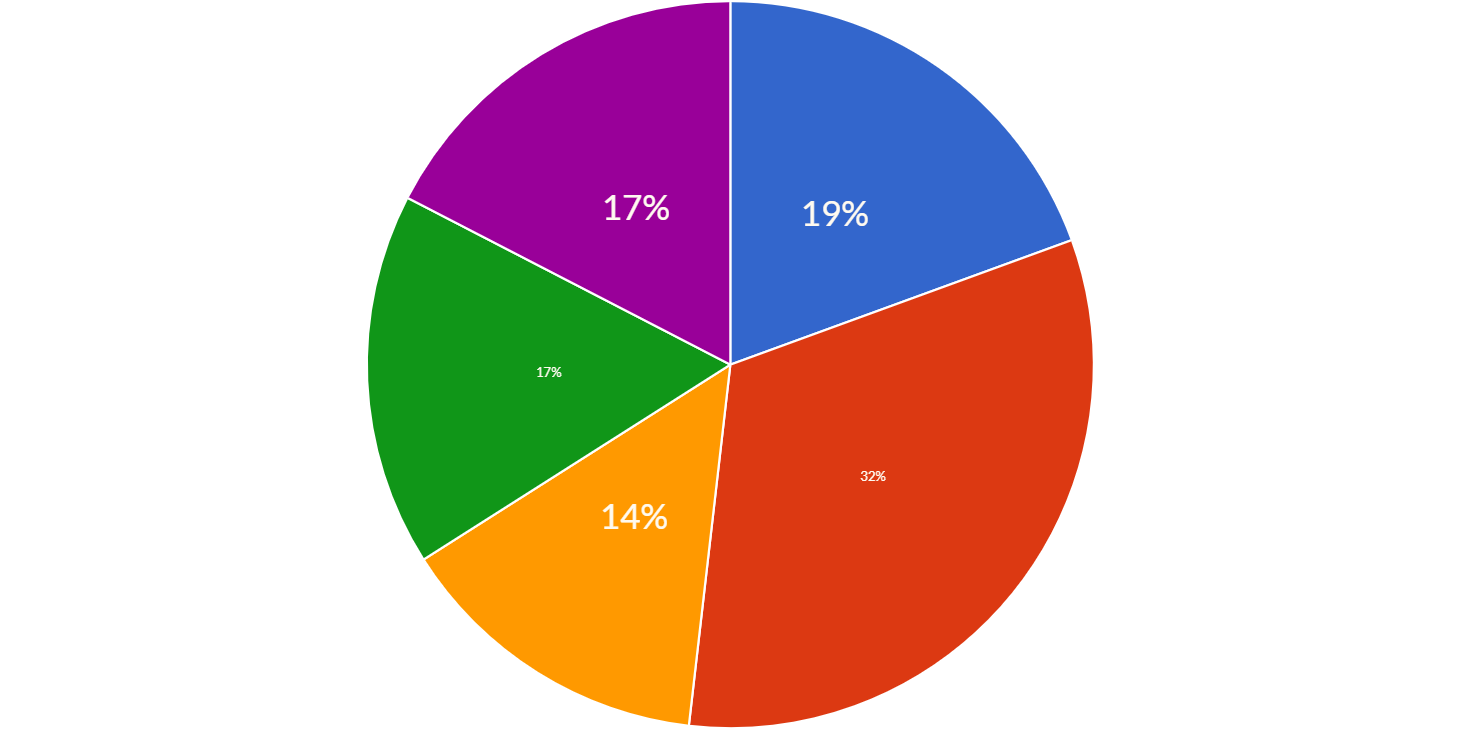
The font property can be set as scriptable option, providing a font item instance, as following:
// creates a plugin options
LabelsOptions options = new LabelsOptions();
// creates label id
LabelId labelId = LabelId.create("myLabel");
// creates and adds a label by "myLabel" id
Label label = options.createLabel(labelId);
// sets callback
label.setColor(new FontCallback<LabelsContext>(){
/**
* Called to set the label font at runtime.
*
* @param context callback context
* @return a font instance
*/
@Override
public Font invoke(LabelsContext context){
FontItem fontItem = new FontItem();
int size = context.getDataIndex() % 2 == 0 ? 32 : 12;
fontItem.setSize(size);
return fontItem;
}
});
Render
You can set the value of the labels to show on the chart at runtime, providing different values for different labels.
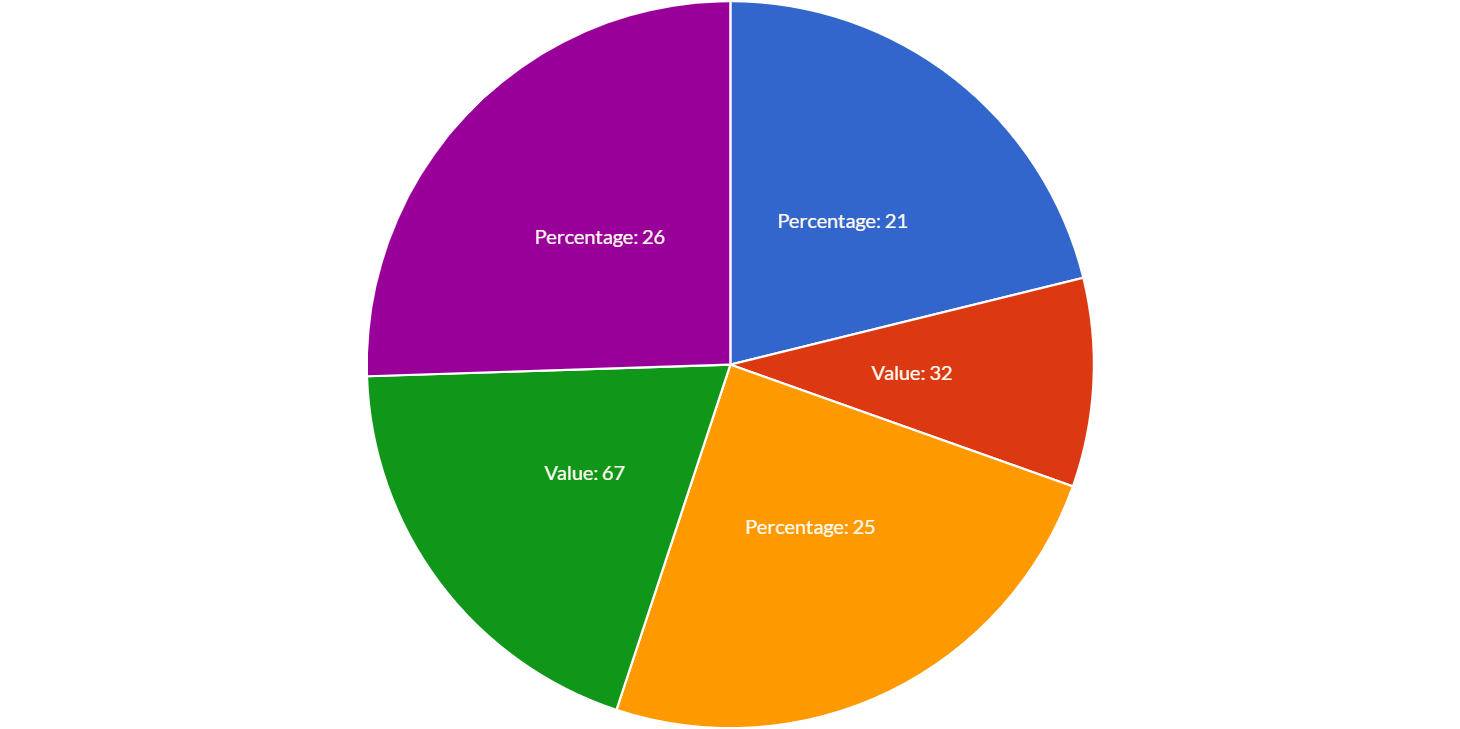
The render property can be set as scriptable option, as following:
// creates a plugin options
LabelsOptions options = new LabelsOptions();
// creates label id
LabelId labelId = LabelId.create("myLabel");
// creates and adds a label by "myLabel" id
Label label = options.createLabel(labelId);
// sets callback
label.setRender(new RenderCallback<LabelsContext>(){
/**
* Called to set the label render at runtime.
*
* @param context callback context
* @return a font instance
*/
@Override
public String invoke(LabelsContext context){
return context.getDataIndex() % 2 == 0 ?
"Percentage: "+context.getPercentage() :
"Value: "+context.getDataItem().getValue();
}
});
Options builder
Charba provides a builder to create options using the set methods in sequence and get the options object at the end of configuration.
// creates a plugin options
LabelsOptions options = LabelsOptionsBuilder.create()
.createLabel("myLabel") // entry to label builder
.setRender(Render.PERCENTAGE)
.setColor(HtmlColor.WHITE)
.setPrecision(2)
.getOptionsBuilder() // return to options builder
.build();
// sets options
chart.getOptions().getPlugins().setOptions(LabelsPlugin.ID, options);
Creating a build by LabelsOptionsBuilder.create() it will use the global options as default, instead by LabelsOptionsBuilder.create(chart) it will use the global chart options as default.