Zoom plugin
Charba provides out of the box the feature to enable Zoom which is a light weight plugin to zoom and pan a chart.
The plugin is providing 2 main actions to apply on a chart:
- panning, which refers to the horizontal or vertical scrolling of a chart wider than the display, can be done via the mouse or with a finger
- zooming, which maintains focus when the chart size changes, is done via the mouse wheel or via a pinch gesture
Hammer.JS javaScript library is used for gesture recognition.
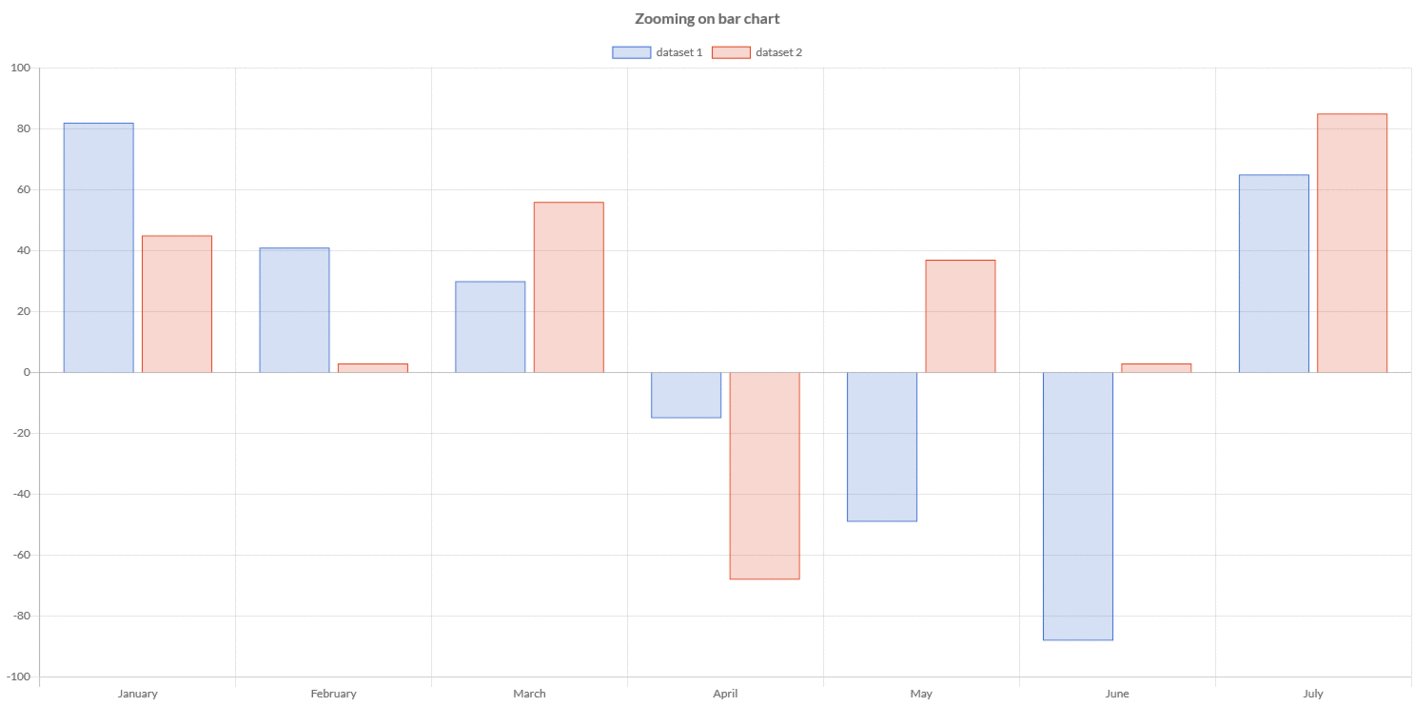
Activation
The zoom plugin is injected directly in the document.
The plugin ID is a constant everywhere available, ZoomPlugin.ID, in ZoomPlugin entry point.
This plugin registers itself globally, meaning that once injected, all charts will enable zooming. In case you want it enabled only for a few charts, you can enable it as following:
// --------------------------------------
// enabling the plugin without any parameter
// the plugin is NOT registered to all charts
// --------------------------------------
ZoomPlugin.enable();
// --------------------------------------
// enabling the plugin with `true` parameter
// the plugin is registered to all charts
// --------------------------------------
ZoomPlugin.enable(true);
// --------------------------------------
// enabling the plugin with `true` parameter
// the plugin is registered to all charts and
// another `true` parameter to inject the HammerJS
// --------------------------------------
ZoomPlugin.enable(true, true);
With last sample, you can decide if you want to inject Hammer.JS (default), passing false. This could be helpful when you have another library which is using and injecting Hammer.JS.
To activate the plugin in a specific chart, it's enough to provide the configuration options (see below) or enabling it by:
// --------------------------------------
// ENABLING the plugin to a chart instance
// storing a plugin options
// --------------------------------------
// creates a plugin options
ZoomOptions options = new ZoomOptions();
// enables the zoom wheeling
options.getZoom().getWheel().setEnabled(true);
// stores the plugin options directly by the options
options.store(chart);
// --------------------------------------
// ENABLING the plugin to a chart instance
// by a boolean using default plugin
// options
// --------------------------------------
chart.getOptions().getPlugins().setEnabled(ZoomPlugin.ID, true);
Configuration
The plugin options can be changed at 2 different levels and are evaluated with the following priority:
- per chart by
chart.getOptions().getPlugins().setOptionsmethod - per chart type by
Defaults.get().getOptions([chartType]).getPlugins().setOptionsmethod - or globally by
Defaults.get().getGlobal().getPlugins().setOptionsmethod
The configuration class ZoomOptions contains all properties needed to configure the plugin.
You can also change the default for all charts instances, as following:
// creates a plugin options
ZoomOptions options = new ZoomOptions();
// enables pan
options.getPan().setEnabled(true);
options.getPan().setMode(Mode.XY);
// enables zoom wheel
options.getZoom().getWheel().setEnabled(true);
options.getZoom().setMode(Mode.XY);
// --------------------------------------
// STORING plugin options
// --------------------------------------
// stores the plugin options by plugin ID
Defaults.get().getGlobal().getPlugin().setOptions(ZoomPlugin.ID, options);
// stores the plugin options without plugin ID
Defaults.get().getGlobal().getPlugin().setOptions(options);
// stores the plugin options directly by the options
options.store();
If you need to read the plugin options, there is the specific factory, ZoomOptionsFactory as static reference inside the ZoomPlugin entry point which can be used to retrieve the options from chart as following:
// gets options reference
ZoomOptions options;
// --------------------------------------
// GETTING plugin options from chart
// --------------------------------------
if (chart.getOptions().getPlugin().hasOptions(ZoomPlugin.ID)){
// retrieves the plugin options by plugin ID
options = chart.getOptions().getPlugin().getOptions(ZoomPlugin.ID, ZoomPlugin.FACTORY);
//retrieves the plugin options without plugin ID
options = chart.getOptions().getPlugin().getOptions(ZoomPlugin.FACTORY);
}
The complete options are described by following table:
| Name | Type | Default | Scriptable |
|---|---|---|---|
| events | IsEvent[] - Set<IsEvent> | Defaults.get().getGlobal().getEvents() | The events option defines the browser events that the plugin should listen to. This overrides the options at chart level. |
Pan
The panning refers to the horizontal or vertical scrolling of a chart wider than the display.
Every options has got a inner element to set Pan options.
// creates a plugin options
ZoomOptions options = new ZoomOptions();
// enables pan
options.getPan().setEnabled(true);
// sets mode
options.getPan().setMode(Mode.XY);
The complete options are described by following table:
| Name | Type | Default | Description |
|---|---|---|---|
| enabled | boolean | false | If true the panning is enabled. |
| modifierKey | ModifierKey | null | Keyboard modifier key which must be pressed to enable panning, otherwise the rejected callback will be triggered. |
| mode | Mode | Mode.XY | Panning directions. Remove the appropriate direction to disable. For instance, Mode.Y would only allow panning in the y direction. |
| overScaleMode | Mode | Mode.XY | Enable panning over a scale for that axis (but only if mode is also enabled), and disables panning along that axis otherwise. |
| scaleMode | Mode | Mode.XY | Enable panning over a scale for that axis (regardless of mode). |
| threshold | double | 10 | The minimal pan distance required before actually applying pan. |
Zoom
The zooming refers to a way to maintain focus when the chart size changes.
The zoom options has got a inner elements in order to configure:
- Wheel element to set the mouse wheel behavior
- Drag element to set the drag-to-zoom behavior
- Pinch element to set the pinch behavior
// creates a plugin options
ZoomOptions options = new ZoomOptions();
// enables wheel
options.getZoom().getWheel().setEnabled(true);
// enables drag
options.getZoom().getDrag().setEnabled(true);
// enables pinch
options.getZoom().getPinch().setEnabled(true);
The complete common options to all inner elements are described by following table:
| Name | Type | Default | Description |
|---|---|---|---|
| mode | Mode | Mode.XY | Zooming directions. Remove the appropriate direction to disable. For instance, Mode.Y would only allow zooming in the y direction. |
| overScaleMode | Mode | Mode.XY | Enable panning over a scale for that axis (but only if mode is also enabled), and disables panning along that axis otherwise. |
| scaleMode | Mode | Mode.XY | Enable panning over a scale for that axis (regardless of mode). |
Wheel
The wheel options refers to a way to set the mouse wheel behavior.
// creates a plugin options
ZoomOptions options = new ZoomOptions();
// enables wheel
options.getZoom().getWheel().setEnabled(true);
// sets speed
options.getZoom().getWheel().setSpeed(0.5);
The complete options are described by following table:
| Name | Type | Default | Description |
|---|---|---|---|
| enabled | boolean | false | If true the wheel zooming is enabled. |
| speed | double | 0.1 | The speed of element via mouse wheel (percentage of element on a wheel event). Must be a value between 0 and 1. |
| modifierKey | ModifierKey | null | Keyboard modifier key which must be pressed to enable zooming, otherwise the rejected callback will be triggered. |
Drag
The Drag-to-zoom effect can be customized.
The drag object provides the methods to customized the area to zoom.
// creates a plugin options
ZoomOptions options = new ZoomOptions();
// enables drag
options.getZoom().getDrag().setEnabled(true);
// sets drag background color
options.getZoom().getDrag().setBackgroundColor(HtmlColor.RED);
The complete options are described by following table:
| Name | Type | Default | Description |
|---|---|---|---|
| enabled | boolean | false | If true the drag zooming is enabled. |
| backgroundColor | String - IsColor | rgba(225,225,225,0.3) - | The fill color of drag area. |
| borderColor | String - IsColor | rgb(225,225,225) - | The stroke color of drag area. |
| borderWidth | int | 0 | The stroke width of drag area. |
| drawTime | DrawTime | DrawTime. BEFORE_DATASETS_DRAW | Defines when the rectangle is drawn. |
| modifierKey | ModifierKey | null | Keyboard modifier key which must be pressed to enable drag-to-zoom. |
| threshold | double | 0 | The minimal zoom distance required before actually applying drag-to-zoom. |
Pinch
The pinch options refers to a way to enable the behavior of a finger gesture used with a touch screen interface that supports multi-touch.
// creates a plugin options
ZoomOptions options = new ZoomOptions();
// enables pinch
options.getZoom().getPinch().setEnabled(true);
The complete options are described by following table:
| Name | Type | Default | Description |
|---|---|---|---|
| enabled | boolean | false | If true the wheel zooming is enabled. |
Limits
Both for pan and zoom element, you can set the minimum and maximum range of values to limit the action.
Every options has got a inner element to set Limits options.
// creates a plugin options
ZoomOptions options = new ZoomOptions();
// sets mininum value for X scale
options.getLimits().getX().setMin(-200);
// sets maximum value for X scale
options.getLimits().getX().setMax(200);
The complete options are described by following table:
| Name | Type | Description |
|---|---|---|
| x | ScaleLimit | Sets the minimum and maximum value for X scale. |
| y | ScaleLimit | Sets the minimum and maximum value for Y scale. |
Scale limit
The scale limit object can set he minimum and maximum values to apply to scales in order to manage pan and zoom inside those boundaries.
The complete options are described by following table:
| Name | Type | Default | Description |
|---|---|---|---|
| originalMin | boolean | false | Set true to use whatever minimum limit the scale had when the chart was first displayed. |
| originalMax | boolean | false | Set true to use whatever maximum limit the scale had when the chart was first displayed. |
| min | double | Undefined.DOUBLE | Minimun allowed value for scale minimum |
| max | double | Undefined.DOUBLE | Maximum allowed value for scale maximum |
| minRange | double | Undefined.DOUBLE | Minimum allowed range. This defines the max zoom level. |
Scriptable
Scriptable options in the plugin configuration accept a callback which is called during plugin configuration phase. The callbacks are getting the only 1 argument, the plugin context which contains the context of the callback execution.
// creates a plugin options
ZoomOptions options = new ZoomOptions();
// sets mode at runtime by callback
options.getPan().setMode(new ModeCallback(){
/**
* @param context context instance
* @return the mode (pan and zoom) directions
*/
@Override
public Mode invoke(ZoomContext context){
return Mode.Y;
}
});
The context object contains the following properties:
| Name | Type | Description |
|---|---|---|
| attributes | NativeObjectContainer | User object which you can store your options at runtime. |
| chart | IsChart | Chart instance. |
| element | AbstractConfigurationItem | The pan or zoom configuration where the options is defined as scriptable. |
| point | EventPoint | The point passed by the native plugin during some events handling. |
| type | ContextType | The type of the context. It can be ONLY ContextType.ZOOM. |
The following options can be set by a callback:
| Name | Callback | Returned types |
|---|---|---|
| mode | ModeCallback | Mode |
| overScaleMode | ModeCallback | Mode |
| scaleMode | ModeCallback | Mode |
Starting event
The pan and zoom element can catch events during pan and zoom starting which can be consumed by callback, as following:
// creates a plugin options
ZoomOptions options = new ZoomOptions();
// sets the start event handler by the callback
options.getPan().setStartCallback(new StartCallback(){
/**
* Method called when pan or zoom is about to start.
*
* @param context plugin context instance
* @return if this callback returns false, panning or zooming is aborted and rejected callback is invoked.
*/
@Override
public boolean onStart(ZoomContext context){
// my logic
return true;
}
});
Progressing event
The pan and zoom element can catch events during pan and zoom which can be consumed by callback, as following:
// creates a plugin options
ZoomOptions options = new ZoomOptions();
// sets the progress event handler by the callback
options.getPan().setProgressCallback(new ProgressCallback(){
/**
* Method called while the user is pan/zoom.
*
* @param context context instance
*/
@Override
public void onProgress(ZoomContext context){
// my logic
}
});
Completed event
The pan and zoom element can catch event when pan and zoom are completed which can be consumed by callback, as following:
// creates a plugin options
ZoomOptions options = new ZoomOptions();
// sets the complete event handler by the callback
options.getPan().setCompletedCallback(new CompletedCallback(){
/**
* Method called once pan/zoom is completed.
*
* @param context context instance
*/
@Override
public void onCompleted(ZoomContext context){
// my logic
}
});
Rejected event
The pan and zoom element can catch event when pan and zoom are invoked but it is not enabled due to the modifier key is not pressed and can be consumed by callback, as following:
// creates a plugin options
ZoomOptions options = new ZoomOptions();
// sets the reject event handler by the callback
options.getPan().setRejectedCallback(new RejectedCallback(){
/**
* Method called once pan/zoom is rejected.
*
* @param context context instance
*/
@Override
public void onRejected(ZoomContext context){
// my logic
}
});
API
The plugin provides a set of API in order to pan, zoom and reset programmatically, without interacting with wheel or mouse events, generated by manual actions.
Resetting
You can programmatically reset the zoom and pan to the default state by ZoomPlugin, as following:
// resets zoom and pan on chart instance
ZoomPlugin.reset(chart);
// resets zoom and pan on chart instance
// updating chart using the default
// transition mode.
ZoomPlugin.reset(chart, DefaultTransitionMode.DEFAULT);
Current level
You can programmatically get the current level of zoom (the default state level is equal to 1) by ZoomPlugin, as following:
// gets level of zoom
double level = ZoomPlugin.getZoomLevel(chart);
if (level == 1D) {
Console.log("Zoom at default state");
}
Zooming
You can programmatically zoom on a chart instance by ZoomPlugin, as following:
// zoom on chart with 110% on both directions
ZoomPlugin.zoom(chart, 1.1);
// zoom on chart with 90% on both directions
ZoomPlugin.zoom(chart, 0.9);
// zoom on chart with 90% on both directions
// updating chart using the default
// transition mode.
ZoomPlugin.zoom(chart, 0.9, DefaultTransitionMode.DEFAULT);
You can also zoom horizontally or vertically, specifying the percentage of zoom on a specific direction, by Amount class, as following:
// zoom on chart with 110% on X direction
ZoomPlugin.zoom(chart, new Amount(1.1));
// zoom on chart with 90% on Y direction
ZoomPlugin.zoom(chart, new Amount(Undefined.DOUBLE, 1.1));
// zoom on chart with 90% on Y direction
// updating chart using the default
// transition mode.
Amount amount = new Amount();
amount.setY(0.9);
ZoomPlugin.zoom(chart, amount, DefaultTransitionMode.DEFAULT);
Zooming on scale
You can programmatically zoom on a scale instance of the chart by ZoomPlugin, as following:
// creates a scale range to set minimum
// and maximum range to zoom by scale
ScaleRange range = new ScaleRange();
range.setMin(-100);
range.setMax(0);
// zoom on chart by scale, in the range between
// value -100 and 0
ZoomPlugin.zoomScale(chart, DefaultScaleId.X, range);
// zoom on chart by scale, in the range between
// value -100 and 0
// updating chart using the default
// transition mode.
ZoomPlugin.zoomScale(chart, DefaultScaleId.X, new ScaleRange(-100, 0), DefaultTransitionMode.DEFAULT);
Zooming by a rectangle
You can programmatically zoom, by a rectangle, on a instance of the chart by ZoomPlugin, as following:
// creates top-left point
// where the values are in pixel of the chart area
ZoomPoint topLeft = new ZoomPoint(0, 0);
// creates bottom-right point
// where the values are in pixel of the chart area
ZoomPoint bottomRight = new ZoomPoint(300, 300);
// zoom on chart by the rectangle
// built on the to points of chart area
ZoomPlugin.zoomRect(chart, topLeft, bottomRight);
// zoom on chart by the rectangle
// built on the to points of chart area
// updating chart using the default
// transition mode.
ZoomPlugin.zoomRect(chart, topLeft, bottomRight, DefaultTransitionMode.DEFAULT);
Panning
You can programmatically pan on a chart instance by ZoomPlugin, as following:
// pan on chart with 100 pixels on both directions
ZoomPlugin.pan(chart, 100);
// pan on chart with 100 pixels on both directions
// updating chart using the default
// transition mode.
ZoomPlugin.pan(chart, 100, DefaultTransitionMode.DEFAULT);
You can also pan horizontally or vertically, specifying the amount of pixels of pan on a specific direction, by Amount class, as following:
// zoom on chart with 100 pixels on X direction
ZoomPlugin.pan(chart, new Amount(100));
// zoom on chart with -100 pixels on Y direction
ZoomPlugin.pan(chart, new Amount(Undefined.DOUBLE, -100));
// zoom on chart with 100 pixels on X direction
// updating chart using the default
// transition mode.
Amount amount = new Amount();
amount.setX(100);
ZoomPlugin.pan(chart, amount, DefaultTransitionMode.DEFAULT);
Is Zoomed or Panned
You can programmatically check is the chart is zoomed or panned by ZoomPlugin, as following:
// gets if zoomed or panned
boolean zoomedOrPanned = ZoomPlugin.isZoomedOrPanned(chart);
if (zoomedOrPanned) {
Console.log("Zoom is zoomed or panned");
}