Chart API
For each chart, there are a set of methods which are wrapping the Chart.JS API. These are available on all charts created with Charba.
draw
Use this to draw the chart instance that is created.
// draws a specific chart instance
chart.draw();
This method works with drawOnAttach options which can be used setting true to draw the chart when the chart has been attached to the parent GWT element.
destroy
Use this to destroy any chart instances that are created. This will clean up any references stored within Charba, along with any associated event listeners attached.
// destroys a specific chart instance
chart.destroy();
This method works with destroyOnDetach options which can be used setting true to destroy the chart when the chart has been detached from the parent GWT element.
update
Triggers an update of the chart. This can be safely called after updating the data or options object. This will update all scales, legends, and then re-render the chart.
// gets all datasets of chart
List<Dataset> datasets = chart.getData().getDatasets();
// updates the data of datasets
for (Dataset ds : datasets){
ds.getData().add(getRandomDigit(negative));
}
// updates the chart
chart.update();
The update method can also be invoked providing a mode key or a mode configuration.
A mode key can be provided to indicate what should be updated and what animation configuration should be used.
// creates a custom mode
TransitionMode mode = TransitionMode.create("myMode");
// creates an animation transitions configuration for my mode
AnimationTransition animationMode = chart.getOptions().getTransitions().create(mode);
// changes animation configuration setting duration to 10 seconds
animationMode.getAnimation().setDuration(10000);
// gets all datasets of chart
List<Dataset> datasets = chart.getData().getDatasets();
// updates the data of datasets
for (Dataset ds : datasets){
ds.getData().add(getRandomDigit(negative));
}
// updates the chart using my mode
chart.update(mode);
The defaults modes are mapped in the DefaultTransitionMode enumeration and they are:
- ACTIVE uses the animation configuration when an element is hovering
- HIDE uses the animation configuration when a dataset is hidden (by using legend or hide method).
- RESET uses the animation configuration when an element is resetting.
- RESIZE uses the animation configuration when an element is resizing.
- SHOW uses the animation configuration when a dataset is shown (by using legend or show method).
- NONE used to ignore any animation configuration.
// gets all datasets of chart
List<Dataset> datasets = chart.getData().getDatasets();
// updates the data of datasets
for (Dataset ds : datasets){
ds.getData().add(getRandomDigit(negative));
}
// updates the chart using "hide" mode
chart.update(DefaultTransitionMode.HIDE);
The update can be also invoke providing a specific animation configuration, created at runtime and not assigned to any mode.
A configuration object can be provided with additional configuration for the update process. This is useful when update is manually called inside an event handler and some different animation is desired.
Example:
// creates an update configuration
UpdateConfiguration configuration = new UpdateConfiguration();
// sets easing and duration to 4 seconds
configuration.setEasing(Easing.EASE_IN_OUT_QUART);
configuration.setDuration(4000);
// updates the chart using my configuration
chart.update(configuration);
reconfigure
To update the options changing the configuration at runtime, mutating the options property in place.
// changes the title directly on chart options
chart.getOptions().getTitle().setText("new Title");
// reconfigures and updates the chart
chart.reconfigure();
The reconfigure method can also be invoked providing a mode key or a mode configuration.
A mode key can be provided to indicate what should be updated and what animation configuration should be used.
// creates a custom mode
TransitionMode mode = TransitionMode.create("myMode");
// creates an animation transitions configuration for my mode
AnimationTransition animationMode = chart.getOptions().getTransitions().create(mode);
// changes animation configuration setting duration to 10 seconds
animationMode.getAnimation().setDuration(10000);
// changes the title directly on chart options
chart.getOptions().getTitle().setText("new Title");
// reconfigures and updates the chart using my mode
chart.reconfigure(mode);
The defaults modes are mapped in the DefaultTransitionMode enumeration and they are:
- ACTIVE uses the animation configuration when an element is hovering
- HIDE uses the animation configuration when a dataset is hidden (by using legend or hide method).
- RESET uses the animation configuration when an element is resetting.
- RESIZE uses the animation configuration when an element is resizing.
- SHOW uses the animation configuration when a dataset is shown (by using legend or show method).
- NONE used to ignore any animation configuration.
// changes the title directly on chart options
chart.getOptions().getTitle().setText("new Title");
// updates the chart using "hide" mode
chart.reconfigure(DefaultTransitionMode.HIDE);
The update can be also invoke providing a specific animation configuration, created at runtime and not assigned to any mode.
A configuration object can be provided with additional configuration for the update process. This is useful when update is manually called inside an event handler and some different animation is desired.
Example:
// changes the title directly on chart options
chart.getOptions().getTitle().setText("new Title");
// creates an update configuration
UpdateConfiguration configuration = new UpdateConfiguration();
// sets easing and duration to 4 seconds
configuration.setEasing(Easing.EASE_IN_OUT_QUART);
configuration.setDuration(4000);
// reconfigures and updates the chart using my configuration
chart.reconfigure(configuration);
reset
Resets the chart to it's state before the initial animation. A new animation can then be triggered using update.
// resets the chart
chart.reset();
render
Triggers a redraw of all chart elements. Note, this does not update elements for new data. Use update in that case.
// forces the chart rendering
chart.render();
stop
Uses this to stop any current animation loop. This will pause the chart during any current animation frame. Call render to re-animate.
// stops the charts animation loop at its current frame
chart.stop();
resize
Use this to manually resize the canvas element. This is run each time the canvas container is resized, but you can call this method manually if you change the size of the canvas nodes container element.
You can call .resize() with no parameters to have the chart take the size of its container element, or you can pass explicit dimensions.
// resizes and redraws the chart to fill its container element
chart.resize();
// resizes and redraws the chart to a specific size (in pixels)
chart.resize(400, 200);
clear
Will clear the chart canvas. Used extensively internally between animation frames, but you might find it useful.
// clears the canvas that chart instance is drawn on
chart.clear();
toBase64Image
Returns a base 64 encoded string of the chart which containing a representation of the image in the different format and quality.
The method can accept the image format that you want by an ImageMimeType instance and a number between 0 and 1 indicating the image quality to use for image formats that use lossy compression.
The default image type is in PNG format and the default image quality is 0.92.
// gets the PNG image of the chart and default quality
String image = chart.toBase64Image();
// gets the JPEG image of the chart and default quality
String imageJpeg = chart.toBase64Image(ImageMimeType.JPEG);
// gets the PNG image of the chart and maximum quality
String imagePngMaxQuality = chart.toBase64Image(ImageMimeType.PNG, 1);
// or
String imagePngMaxQuality1 = chart.toBase64Image(1);
getDatasetItem
Looks for the dataset that matches the current index and returns that the dataset item.
The dataset item will contain information about the dataset, depending on the chart type.
// gets the dataset item at index 0
DatasetItem item = chart.getDatasetItem(0);
// uses the item
if (item.isHidden() || !item.isVisible()){
...
...
}
getDatasetAtEvent
Looks for the datasets that matches the position of the event and returns a list of dataset referencef.
The dataset reference will contain information about indexes of dataset and the element which depends on the chart type.
// gets the dataset references by event instance
List<DatasetReference> references = chart.getDatasetAtEvent(event);
// uses the references
for (DatasetReference reference : references){
...
...
}
isDatasetVisible
Looks for the dataset if it's visible or not, selected by index. It returns false if index of out of range or if the dataset is hidden.
// checks if the dataset at index 0 is visible
if (chart.isDatasetVisible(0)){
...
...
}
getVisibleDatasetCount
Returns the amount of visible datasets on the chart. If chart is not initiated, it returns a undefined value.
// gets the amount of visible datasets of chart
int amount = chart.getVisibleDatasetCount();
if (amount > 0){
...
...
}
getSortedVisibleDatasetItems
Returns a list of all the dataset items in the order that they are drawn on the canvas that are not hidden.
// gets the list of visible datasets of chart
List<DatasetItem> items = chart.getSortedVisibleDatasetItems();
// uses the items
for (DatasetItem item : items){
...
...
}
setDatasetVisibility
Sets the visibility for a given dataset. This can be used to build a chart legend in HTML. During click on one of the HTML items, you can call setDatasetVisibility to change the appropriate dataset.
// hides dataset at index 1
chart.setDatasetVisibility(1, false);
// chart now renders with dataset hidden
chart.update();
toggleDataVisibility
Toggles the visibility of an item in all datasets. A dataset needs to explicitly support this feature for it to have an effect.
// toggles the item in all datasets, at index 2
chart.toggleDataVisibility(2);
// chart now renders with item hidden
chart.update();
isDataVisible
Returns the stored visibility state of an data index for all datasets. Set by toggleDataVisibility. A dataset should use this method to determine if an item should not be visible.
// checks if dataset 2 is visible
boolean visible = chart.isDataVisible(2);
hide
If the data index is not specified, sets the visibility for the given dataset to false. Updates the chart and animates the dataset with DefaultTransitionMode.HIDE mode.
// hides dataset at index 1 and does 'hide' animation.
chart.hide(1);
If the data index is specified, sets the hidden flag of that element to true. Updates the chart and animates the dataset with DefaultTransitionMode.HIDE mode.
// hides data at index 1 of dataset at index 0 and does 'hide' animation.
chart.hide(0, 1);
show
If the data index is not specified, sets the visibility for the given dataset to true. Updates the chart and animates the dataset with DefaultTransitionMode.SHOW mode.
// shows dataset at index 1 and does 'show' animation.
chart.show(1);
If the data index is specified, sets the hidden flag of that element to false. Updates the chart and animates the dataset with DefaultTransitionMode.SHOW mode.
// shows data at index 1 of dataset at index 0 and does 'show' animation.
chart.show(0, 1);
Active elements
Sets the active (hovered) elements for the chart. You can create a list of ActiveDatasetElement and set which dataset and/or data must be active, programmatically.
// creates a active element for data set at index 0 and for data at index 2
ActiveDatasetElement active0 = new ActiveDatasetElement(0, 2);
// creates a active element for data set at index 1 and for data at index 2
ActiveDatasetElement active1 = new ActiveDatasetElement(1, 2);
// sets the elements
chart.setActiveElements(active0, active1);
chart.update();
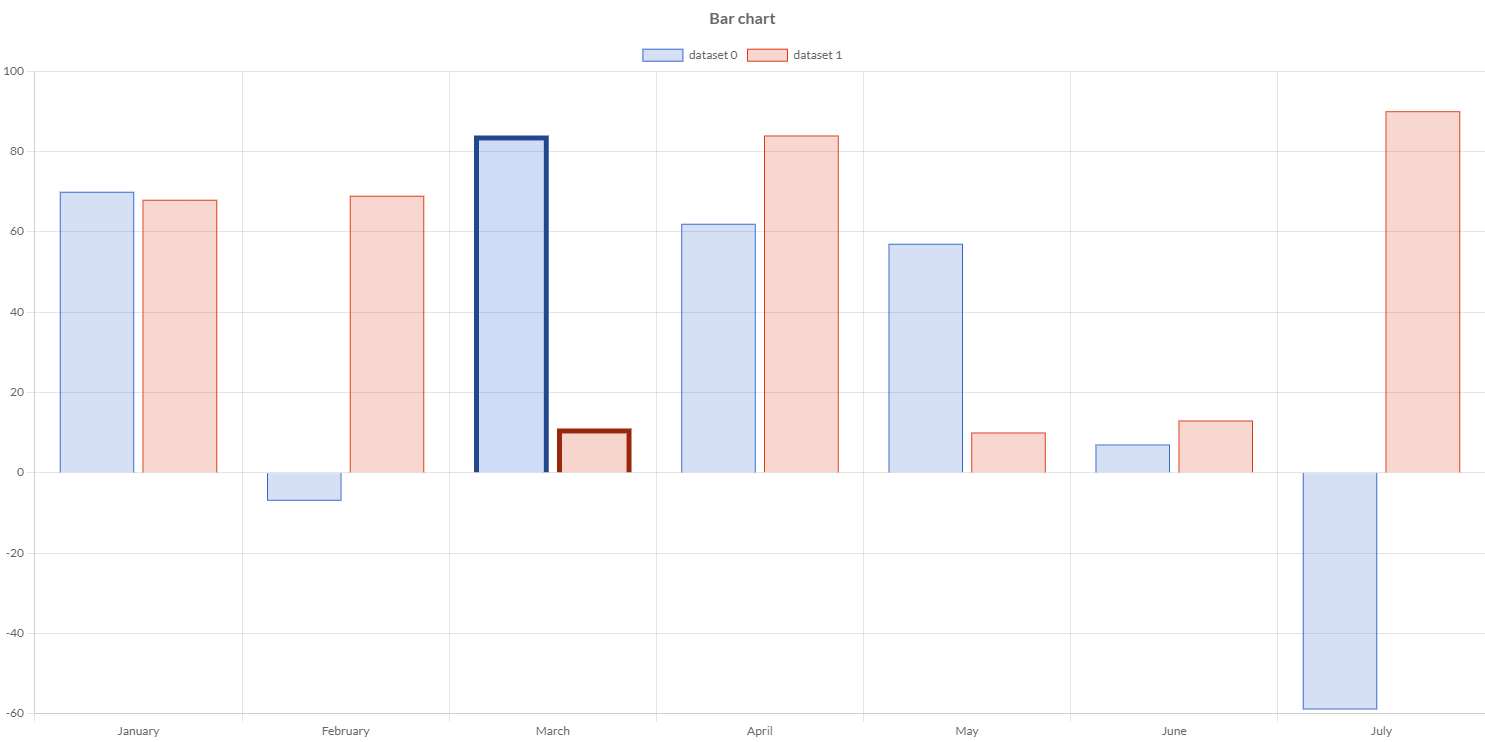
You can activate the tooltip programmatically.
// creates a active element for data set at index 0 and for data at index 2
ActiveDatasetElement active0 = new ActiveDatasetElement(0, 2);
// creates a active element for data set at index 1 and for data at index 2
ActiveDatasetElement active1 = new ActiveDatasetElement(1, 2);
// sets the elements
chart.setTooltipActiveElements(active0, active1);
chart.update();
For tooltip, you can also pass a point used to pass to the positioners.
// creates a active element for data set at index 0 and for data at index 2
ActiveDatasetElement active0 = new ActiveDatasetElement(0, 2);
// creates a active element for data set at index 1 and for data at index 2
ActiveDatasetElement active1 = new ActiveDatasetElement(1, 2);
// create a point
Point point = new Point(200, 200);
// sets the point and elements
chart.setTooltipActiveElements(point, active0, active1);
chart.update();
To reset the existing active elements, you can invoke as following:
// resets the elements
chart.resetActiveElements();
// resets the tooltip's elements
chart.resetTooltipActiveElements();
chart.update();
Extended chart API
For each chart, there are a set of methods which are available on all charts created with Charba.
isInitialized()
Provides true if Chart.JS chart instance has been initialized, otherwise false.
getId()
Returns the unique ID assigned to the chart which is set to DOM DIV element. This is NOT the same id property, used by Chart.JS.
getCanvas()
Provides the DOM CANVAS element instance used by Chart.JS to draw the chart. This is helpful when a plugin or controller is created to work directly on the canvas.
getChartElement()
Provides the the object's underlying DOM DIV element used by Charba to wrap the chart.
getNode()
Provides an object which maps all Chart.JS internal objects used at runtime to draw and manage the chart. This is helpful when a plugin or controller is created to work directly on the canvas. The root object is mapped by ChartNode class.
getBaseType()
Provides the type which has been extended when a chart is a controller implementation. In case the chart is not a controller implementation, it will return the original type, if the controller is not extending any existing type, it will return null.
getDefaultChartOptions()
Provides the default options created based on chart type of the chart instance.
getWholeOptions()
Provides the default options by a chart instance, merging global, chart type global and chart options.
Chart life cycle
It could be helpful to listen when the life-cycle of charts instances is changing, without activating a plugin to all charts, avoiding that someone can activate or deactivate the plugins, programmatically.
For this reason, a life cycle listener interface has been implemented in order to be able to catch when a chart has been created and/or destroy, and when is configured.
The interface ChartsLifecycleListener is the following:
/**
* Called before initializing 'chart'.
*
* @param chart the chart instance.
*/
default void onBeforeInit(IsChart chart) {
// your logic
}
/**
* Called after 'chart' has been initialized.
*
* @param chart the chart instance.
*/
default void onAfterInit(IsChart chart) {
// your logic
}
/**
* Called before configuring 'chart'.
*
* @param chart the chart instance.
*/
default void onBeforeConfigure(IsChart chart) {
// your logic
}
/**
* Called after 'chart' has been configured.
*
* @param chart the chart instance.
*/
default void onAfterConfigure(IsChart chart) {
// your logic
}
/**
* Called before the chart has been destroyed.
*
* @param chart the chart instance.
*/
default void onBeforeDestroy(IsChart chart) {
// do nothing
}
/**
* Called after the chart has been destroyed.
*
* @param chart the chart instance.
*/
default void onAfterDestroy(IsChart chart) {
// do nothing
}
To enable the life cycle listener, you must add the listener instance as following:
// creates a listener
ChartsLifecycleListener listener = new ChartsLifecycleListener(){
@Override
public void onBeforeConfigure(IsChart chart){
// my logic
}
};
// Charts object contains all live charts instances
// adds new listener
Charts.addLifecycleListener(listener);
// removes existing listener
Charts.removeLifecycleListener(listener);